Cloning Templates #
Prerequisites #
It is assumed, that you have
- a registered GitHub account.
- successfully installed Visual Studio Code.
- basic knowledge, how to use Visual Studio Code.
- successfully installed μJam extension to VSCode.
- basic knowledge, how to use μJam.
Cloning a Template #
Say you want to create a website similar to an already existing website from one of the basic μJam template repositories or others. Than you can
- clone that repository, i.e. create a local copy of a GitHub repository on your computer.
- modify structure, style and content of your local repository.
- publish your local repository to a remote repository under your GitHub account.
Let's go briefly through these steps by cloning the repository microjam-simple as an example.
- Start VSCode in empty mode – with no file or folder open.
- Open the Explorer View. Here you are offered to Clone Repository.
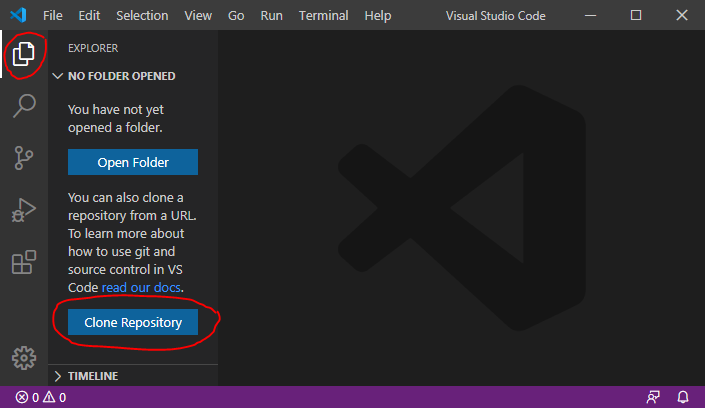
- Press button Clone Repository and enter the template url.

- You will be asked to select the local directory, where to copy the template files into.
- After successfully copied the template files you recieve a notification asking you to open the cloned repository.
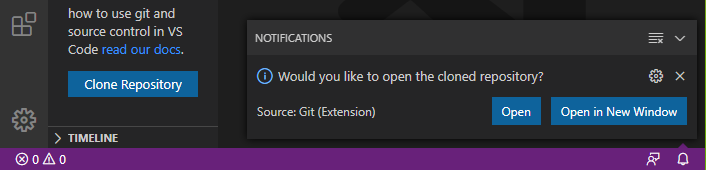
- You might want to open the cloned repository.
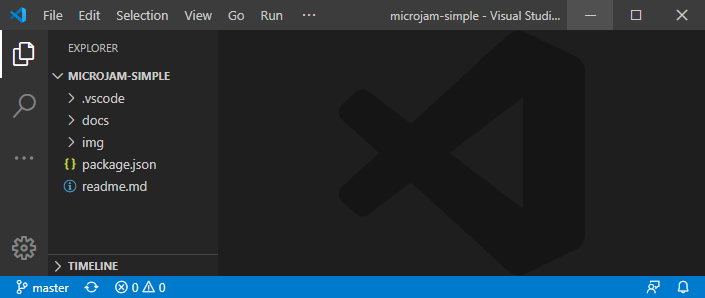
- Modifying structure, style and content of your local repository is described here.
- For publishing your repository to your GitHub account read here or here in more detail.
If you otherwise want to go the direct way to create a remote GitHub repository from an existing template repository you are guided through this process here very well.
